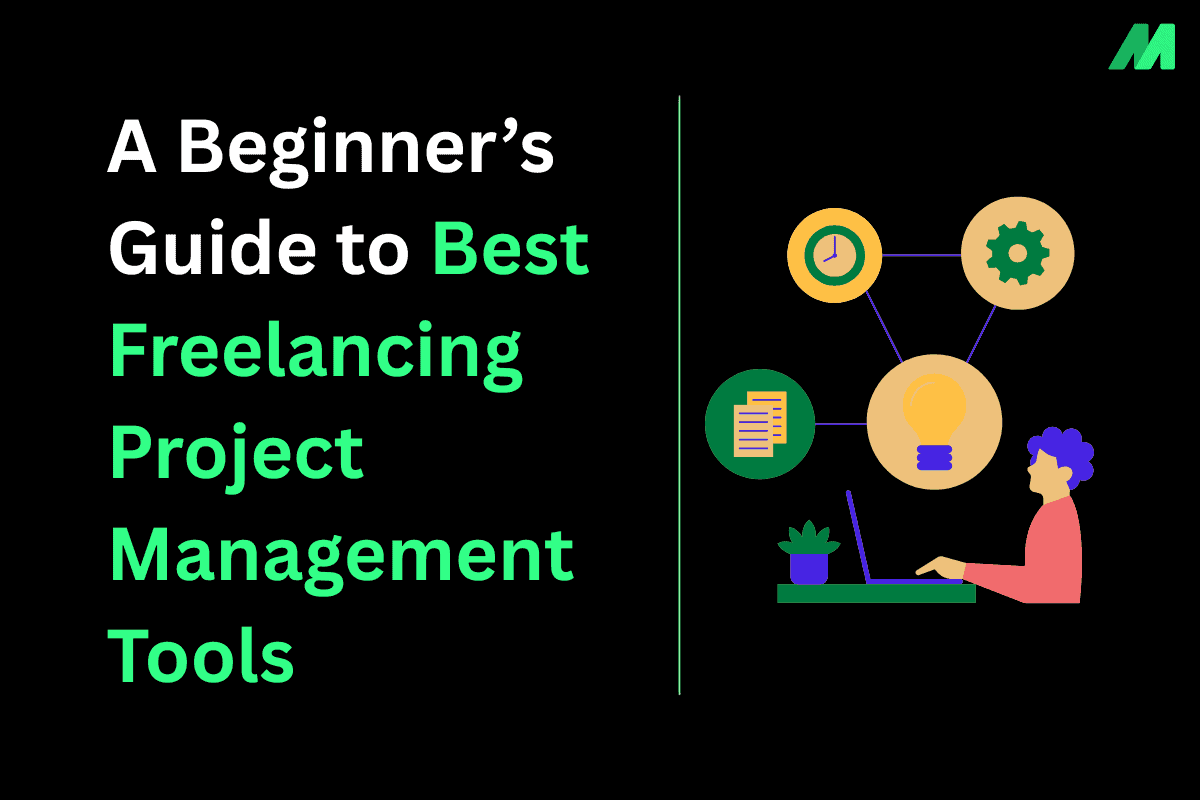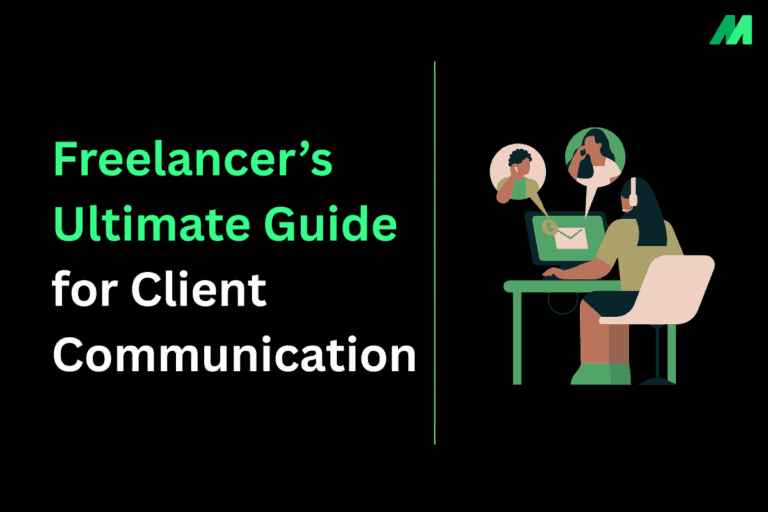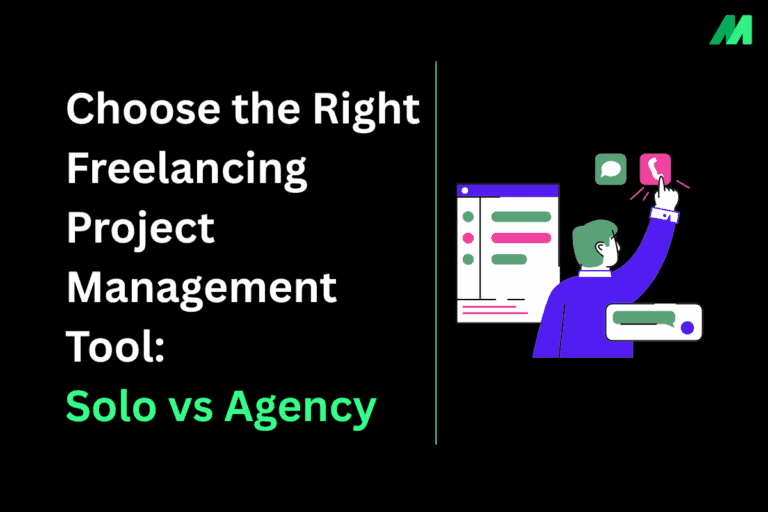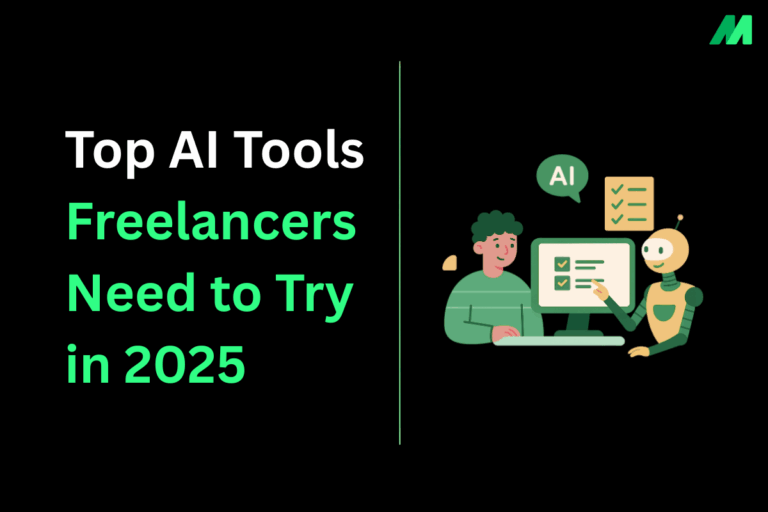Have you ever felt like you’re drowning in everything that needs to be done, who’s doing what, and what might have fallen through the cracks after thinking you were covering all your bases? This is exactly where project management tools fit in. They function as command centers for your work, whether you’re an individual contributor or managing a team.
In this guide, we tear down what a project management tool is, why they are important, and how to use one. Then, we use some examples of project management tools available in 2025 to apply what was learned. You will leave this introduction to project management tools with an understanding of what to look for in project management tools and some examples of products that may fit your style and needs.
What Are Project Management Tools?
Project management tools (often abbreviated as PM software) are applications or digital platforms that enable individuals or groups to:
- Organize and manage projects and tasks
- Delegate work and responsibilities
- Establish and monitor timelines and lists of deliverables
- Communicate through comments, files, and messaging.
- See where work stands (who is over-burdened, what is behind schedule, etc.).
Before project management tools existed, many people went about their work with only spreadsheets, Post-It notes, emails, or in some cases all three. This works fine for small and/or simple, but the more the complexity the more it falls apart. Project Management tools provides support to enable you to spend less time managing information and more in getting your work done.
Why Companies & Freelancers Need Project Management Tools?
The actual costs of not using quality project management tools – and the potential savings when you do:
- Wasted time: Knowledge workers waste approximately 13.7 hours a week due to unstructured work, lack of visibility, and searching for information. (Wrike)
- Cost in productivity: That adds up – on an individual basis that is a lot of productivity wasted; for you, as a team, that is potentially thousands or millions!
- Missed deadlines; miscommunication: When the tasks and responsibilities are unclear, people duplicated work or miss things.
- Overload & burnout: Without the visibility to workloads, some people may become overloaded while others are under utilized.
- Scaling difficulties: What works for one project or one person does not necessarily work smoothly when you add more people or take on more complicated projects.
In contrast, when you have strong project management tools, you have:
- Visibility across tasks/projects
- Quicker decision making
- Less manual updates and follow-up
- Better collaboration (everyone knows where things are)
- Ability to scale with structure without collapsing under complexity
How to Choose the Best Project Management Tools (What to Look For)?
Wrike’s assessment of 50+ tools incorporates criteria to consider, which are also great filters to use when you evaluate tools for yourself. Use it as a checklist.
- Usability: How quickly can you begin to use it? Is the UI clean? Is there a learning curve?
- Features: What are your non-negotiables? Task tracking, dependencies, time tracking, automation, dashboards, templates, mobile app, etc.
- Scalability: If your team grows, or your work becomes more complicated, will it be able to do its job without becoming cumbersome?
- Integrations: Will it connect to your other tools that you already use (email, cloud storage, Slack/Teams, calendars, etc.)?
- User Feedback & Support: What do real users say? How responsive is the support? Are there tutorials, documentation, etc.?
- Pricing & Value: What are you paying more for and are there hidden costs for things like onboarding and/or training?
Best Project Management Tools in 2025
Here are several tools that often come up in expert comparisons (including Wrike’s), with notes on what they do well or where they may be weaker. Use these as case studies more than as “this is the best.”
| Rank | Tool | Key Strengths | Pricing / Notes |
| 1 | Zoho Projects | Balanced features, task/workflow customization, Gantt charts, good integrations | Free plan available; paid plans start modestly (INR depends on user count) |
| 2 | ProofHub | All-in-one for agencies: tasks, docs, discussions, timelines; flat pricing | Essential ₹3,736/yr, Ultimate ₹7,388/yr (unlimited users) |
| 3 | Monday.com | Visual dashboards, multiple workflow views, automation | Free forever (small seats); paid from ~$9/user/month (~₹748) |
| 4 | Wrike | Workflow automation, enterprise-grade features, scalable for growing teams | “Team” ~$9.80/user/month (~₹814); higher tiers for business/enterprise |
| 5 | Asana | Clean UI, supports multiple project types, collaboration & integrations | Free/entry level; paid plans increase with users/features |
| 6 | Freedcamp | Budget-friendly, unlimited tasks in free version, basic collaboration | Free plan rich; paid plans add advanced features/support |
| 7 | Microsoft Project / Planner | Fits MS ecosystem, familiar UI, integrates with Office apps | Bundled in Office 365/Microsoft 365; cost varies by plan |
| 8 | ZilicusPM | Project portfolio & resource management, dashboards, reporting | Higher starting price; suited for multiple projects and formal tracking |
| 9 | TrackOlap | Timesheets, remote tracking, scheduling, cost/time reports; localized support | Demo/request pricing; flexible for Indian teams |
| 10 | ERPNext | Self-hosted, full control, includes PM + inventory/accounting | Open source; costs mainly hosting, maintenance, customization |
Step-by-Step Guide: How To Choose the Right Project Management Tool
Here’s a process you can follow, whether you’re solo or part of a team/agency, to pick the tool that fits.
1. Define Your Needs and Pain Points
Ask: What challenges are you currently facing? (Missed deadlines? hazy accountabilities? struggling with an overall picture of progress?) Write down must-have capabilities vs nice to have capabilities. Must have = task tracking, deadlines, guest/client access nice = mind maps, advanced Gannt, AI+ features etc.
2. Set Budget & User Count
How many people will this tool be utilized by now, and in the future? What is your budget? (monthly, yearly) – Remember to take into consideration hidden expenses such as training, add-ons, upgrading tiers etc.
3. Shortlist Tools Based on Your Needs
After you have a solid understanding of your needs, a consideration of the budget dedicated to this project, research the tools that come close to the must-have capabilities. Try to narrow it down to three to five tools to test out. Be sure to include one tool that is a “stretch” (more capabilities than the must-haves you have listed) so you can compare.
4. Try Them Out
Take advantage of free trials and/or free plans. Put in an actual task list (or in some cases sample projects) to experiment with. Assess the usability in terms of setting it up quickly, using it, and being able to value (value can be hard to quantify given this is a trial period) the work you have invested into the tool. Pay attention to how long onboarding takes, how user-friendly the interface is, and how helpful the documentation is.
5. Assess Integration & Existing Workflow Fit
Will the tool integrate nicely into the tools you are already using (calendar apps, cloud drives, communication tools eg Slack or Teams). If you currently have processes/workflows in place, explore how easy it will be to migrate those over or have them looked similar in some way.
6. Get Feedback & Buy-in (if you have a team)
Demonstrate the shortlist and the trials to people who will be using it on a daily basis. Get feedback from these users on usability, what feels easy and what feels frustrating.
7. Make Decision & Implement
Pick the tool, and create an implementation plan: it should cover setup and onboarding, migrating any tasks/projects if necessary, training users, creating templates, and defining roles and responsibilities.
8. Review After Some Time
After a period of 1-3 months, evaluate what is working and not working.
ASK: Are people using the tool? Are deadlines being missed any less? Is visibility of work improved? Adapt: change settings or workflows, consider an upgrade if more features are needed, and totally reconsider the tool if a reasonable effort still doesn’t work.
Key Features to Prioritize
When comparing tools, these features often make or break the difference between useful vs frustrating:
- Dependencies between tasks (so you can see whether a delay in one task will affect others)
- Multiple perspectives (Kanban Boards, Gantt/timeline, Calendar)
- Automation (e.g. reminders, approval of tasks, assignment of tasks)
- Dashboards and real-time reporting (see the health of projects, who is over/under worked)
- File sharing and comments (communication close to the work itself)
- Mobile App Availability (for work on the go)
- Security and privacy (data encryption, roles/permissions, a trusted vendor)
- Integrations (email, calendar, cloud storage, chat tools, etc.)
Beginner Tip: How Solo vs Team Needs Differ
Solo / Freelancer: You’ll want tools with minimal setup, simplicity, affordability. Features like clean task lists, reminders, good mobile usage, maybe lightweight integrations. Tools like Trello, Basecamp, ClickUp’s Free plan are good fits.
Team or Agency: You’ll need things like resource management, collaboration (comments, approvals), advanced views (timelines, Gantt), workload balancing, reporting, perhaps client or guest access, good security. Tools like Wrike, Asana, Jira, Monday.com, Smartsheet tend to shine here.
Find out in detail here.
Project management tools are a necessity for the year 2025 – not just for big companies, but for anyone who wants to improve their work, more consistently, without wasting time. The best tool isn’t the one that has the biggest feature set – it is the one that is suited for your needs, your style of working, your budget, and your set-up.
Identify your needs first, use a couple of tools yourself, gather feedback, and choose something that will help you see and manage your work clearly. As your work develops and grows more complex you will want to refine over time, always taking into account your initial process limitations.
Frequently Asked Questions (FAQs) About Project Management Tools
1. What are project management tools used for?
Project management tools are online tools that help people and teams plan, organize, and track things that need to be done. At minimum, they allow the user to assign a task to someone, mark a deadline, collaborate with others to get to completion, and report on the status of the project, etc.
2. What is the best project management tool in 2025?
There is no one “best” tool, it depends on what you need it for. For example, if you are a freelancer, the free plans of Trello or ClickUp would work well. If you are working with an agency or a team that is dynamic and growing, then Asana or Monday.com, or Wrike or Zoho Projects for example allow you to use some more advanced features, such as reporting, automation or working with clients on projects.
3. Are there free project management tools?
Yes. Most of the project management tools have free plans. The most popular that people use are Trello, Asana (basic), ClickUp, Freedcamp and Zoho Projects. Free versions of these software is a good place to start for individuals or teams, but sometimes there are limits on storage or “advanced” features.
4. Which project management tool is best for freelancers?
Freelancers typically look for flexibility, affordability, and mobile capability. For example, Trello, Basecamp, or ClickUp Free plans are very useful for managing their work tasks, deadlines, and collaboration for clients. The above project management tools are perfect to get you organized with little effort in learning to use.
5. Which project management tool is best for agencies?
Agencies have multiple projects going at once, often multiple clients. Agencies often leverage features beyond simply managing projects and have things like workload balancing, timelines, automation and client access. Wrike, Monday.com, ProofHub & Asana Premium are popular project management apps for agencies in 2025.
6. How do I choose the right project management tool?
Start by identifying your pain points. Do you need better task tracking, collaboration, or automation? Then:
- List must-have vs. nice-to-have features.
- Consider budget and team size.
- Test 2–3 tools with free trials.
- Pick the one that fits your workflow and grows with you.
7. Do project management tools integrate with other apps?
Yes. The majority of solutions integrate with Slack, Microsoft Teams, Dropbox, Zoom, Google Drive, and email applications. Using these integrations provides a repository of communication and file sharing, centralizing the two functions so you don’t waste time switching between applications.
8. Are project management tools worth it?
Definitely! Studies show knowledge workers waste 13+ hours per week as a result of poor task management. Project management software (PMs) saves time, reduces stress, improves collaboration, and delivers projects on time and under budget.